Follow these simple steps on your computer to setup your customised email signature.
Step 1
In Gmail on Safari or Chrome, go to settings (click the cog and select 'Settings')
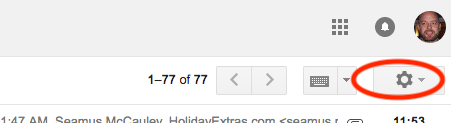
Step 2
Scroll down to the signature section, delete what is there and paste the text from this template document (don't worry, you'll change it to your specific details once it is in place).
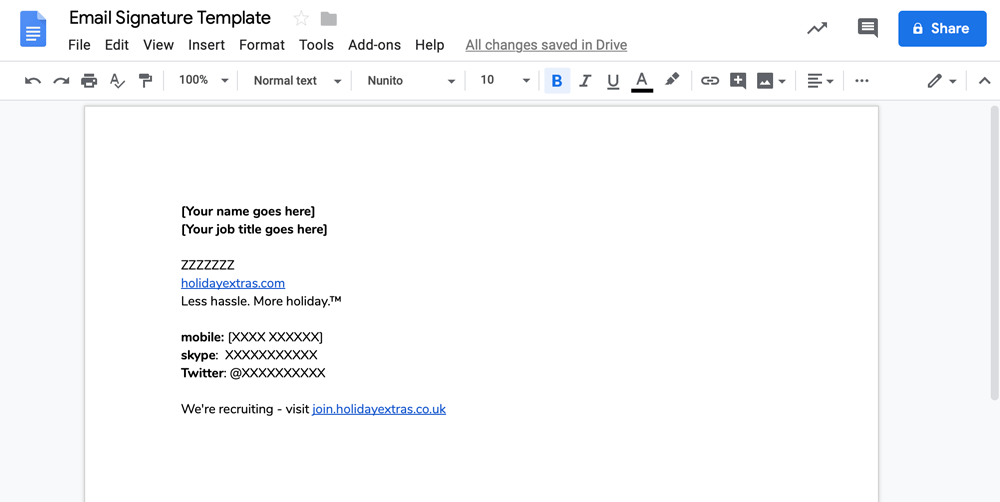
Step 3
Replace all the sections in brackets and all the XXXXXXs with your own details. Feel free to add other ways of contacting you, or remove mobile/skype/twitter if not relevant to you.
Step 4
You should now have a signature box that looks a little like this:
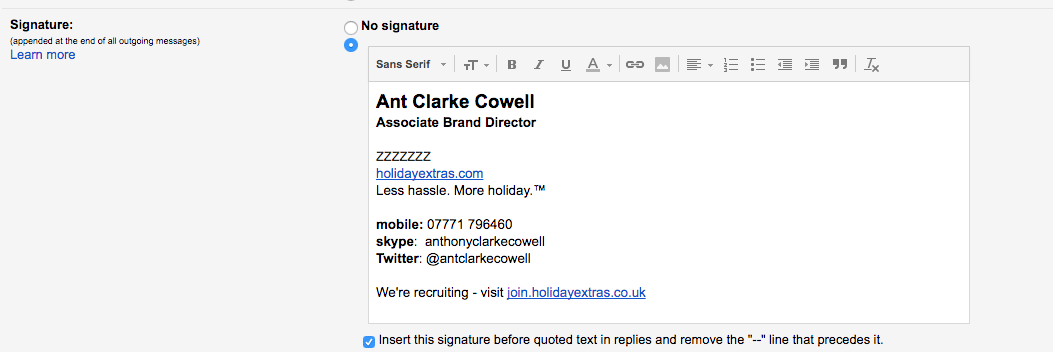
Step 5
You're nearly there - just need to add a logo.
To do that, highlight the ZZZZZZZ line that remains and hit the little 'Insert Image' icon:
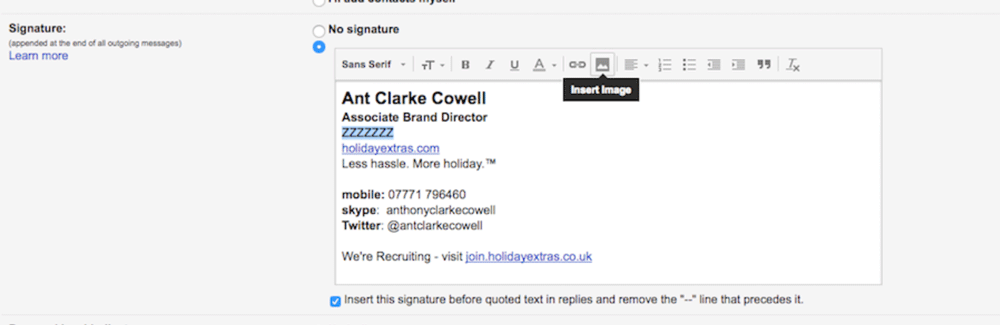
Step 6
Choose the third tab of 'Web Address (URL)'
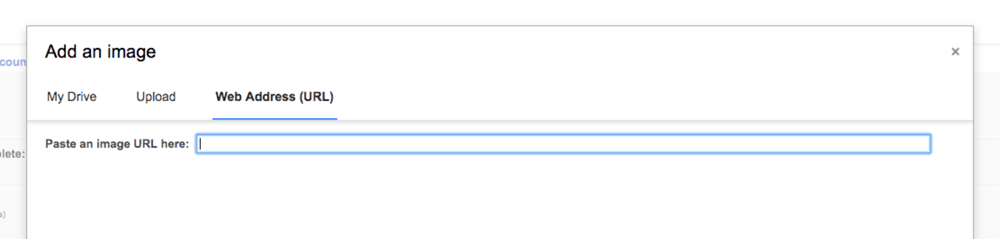
From the selection of logos below, right click on your preffered logo and select 'Copy Image Address':
Step 7
Paste the URL in, hit 'Select' and you'll be taken back to the settings page again.
Step 8
Scroll down to the bottom of the page and hit 'Save changes' button.
All done
Enjoy your new email signature :)
